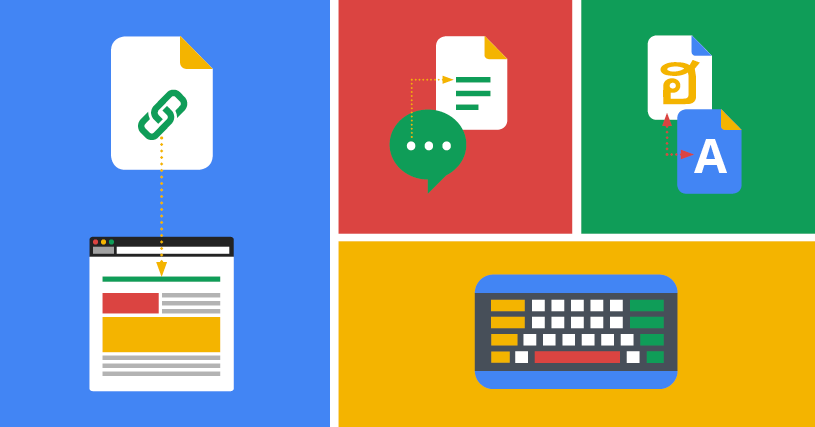It’s Probably Possible: Teach an Entire Class in a Single Google Doc
This post is the third in a series about alternatives to synchronous video conferencing platforms like Zoom.
What follows is a wild thought experiment. What it isn’t is an endorsement of a specific pedagogical approach. You might call it speculative pedagogical fiction.
I’ve always found it to be really productive to think about how to approach a problem when presented with one or more extreme constraints, like “you need to work remotely, but your kids simultaneously need to be homeschooled.” You know, extreme constraints.
I like thinking about problem-solving this way because through self-imposing constraints, I can remove my natural inclination to hit two humble nails with 100 fancy hammers. This approach permits simple, elegant solutions. We’ll see if that holds in this case.
The problem: You need to teach an entire class remotely.
The constraint: You can use only a single Google Doc. No Canvas. No Zoom. No add-ons, no fancy hammers.
While I can’t say whether or not I’d actually recommend this approach, I definitely think it could be done in certain classes. Here’s how I’d do it:
Make it easy to navigate
For this to work, your Doc will need to be easy to use. With all of your course content thrown into the same Doc, you’ll need to keep it organized and easy to navigate. Make heavy use of text headings (Heading 1, Heading 2, etc.) to mark major sections. Docs will see your formatted headings and will add them to the Document Outline, providing you and your students with easy navigation similar to the menu in Canvas. Use a footer throughout the entire document with link back to the top of the document.
Use all of the communication tools
In Docs, students can comment and make suggestions. There’s a chat feature. There’s even a way to email collaborators right from the Doc, which is basically what the Announcements feature in Canvas does. You’ll want to leverage all of these. Wake faculty can even share the document with their class Google Group and email that group directly from the Course Doc.
Experiment with collaboration & group work
Of course the most powerful affordances Docs offers are those that enable collaboration and sharing. Take advantage of this! Allow your students to collaborate on creating class policies, or have them do small group projects or peer editing exercises in separate Docs and link back to them in the Course Doc. Now your Course Doc is a hub for linked student work.
Think carefully about sharing
Before you go giving your students or your class Google Group full editing privileges to the Course Doc, or remove altogether the inability for students to interact with the Doc, consider the happy medium: give them commenting privileges. This allows them to comment, of course, which is super powerful for in-Doc discussions, but they can also turn on suggestions mode and make suggested edits to the document. These would need your approval before they became an official part of the document.
Check out my template
I was going to write a much longer post with instructions, screenshots, and details, but I wound up finding it much easier just to show you an example. I created this template doc with a sample structure and pointers throughout. Feel free to make a copy of your own to edit or play around with! Check it out.
Subscribe
Receive CAT remote teaching updates in your inbox.