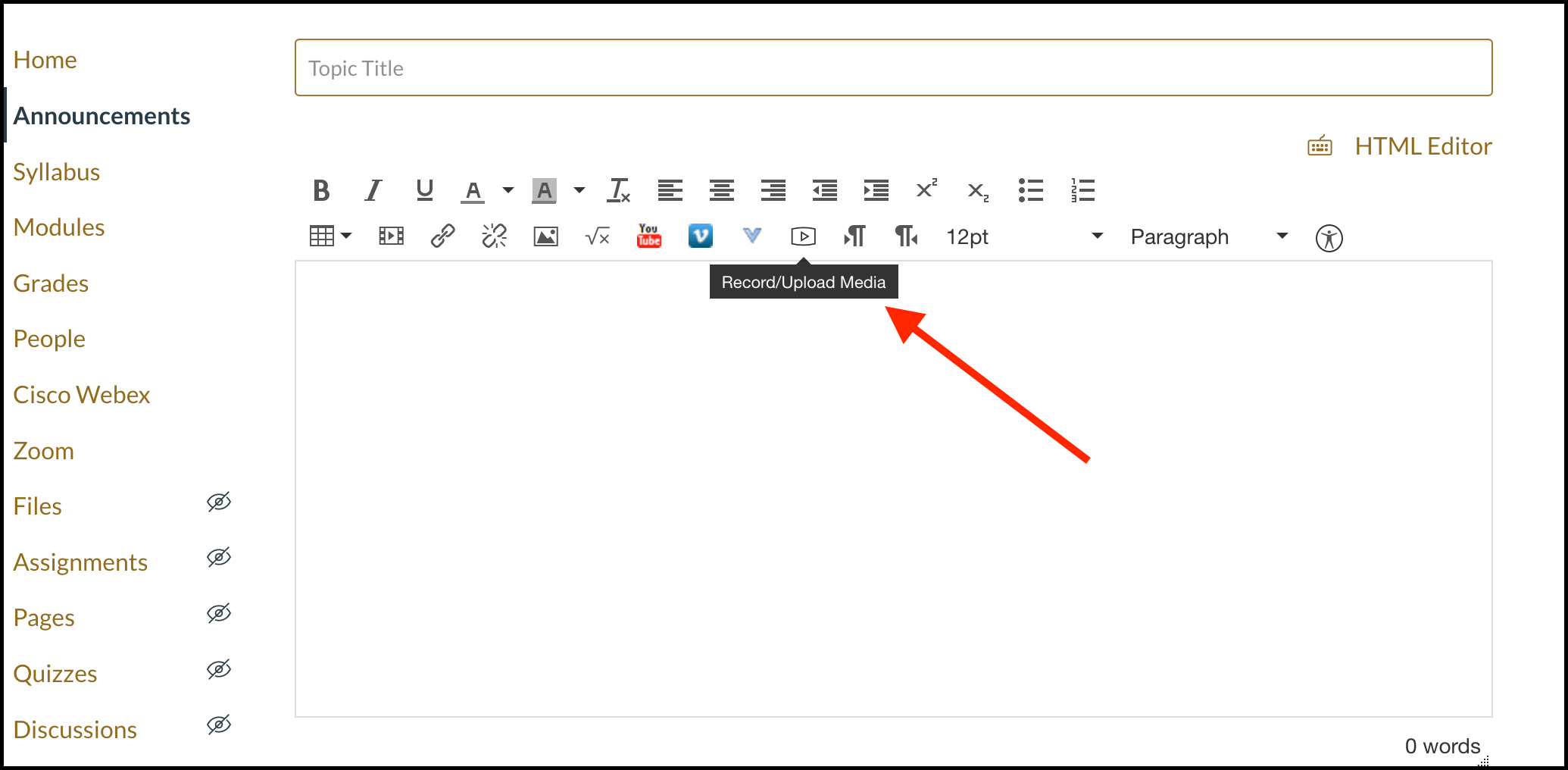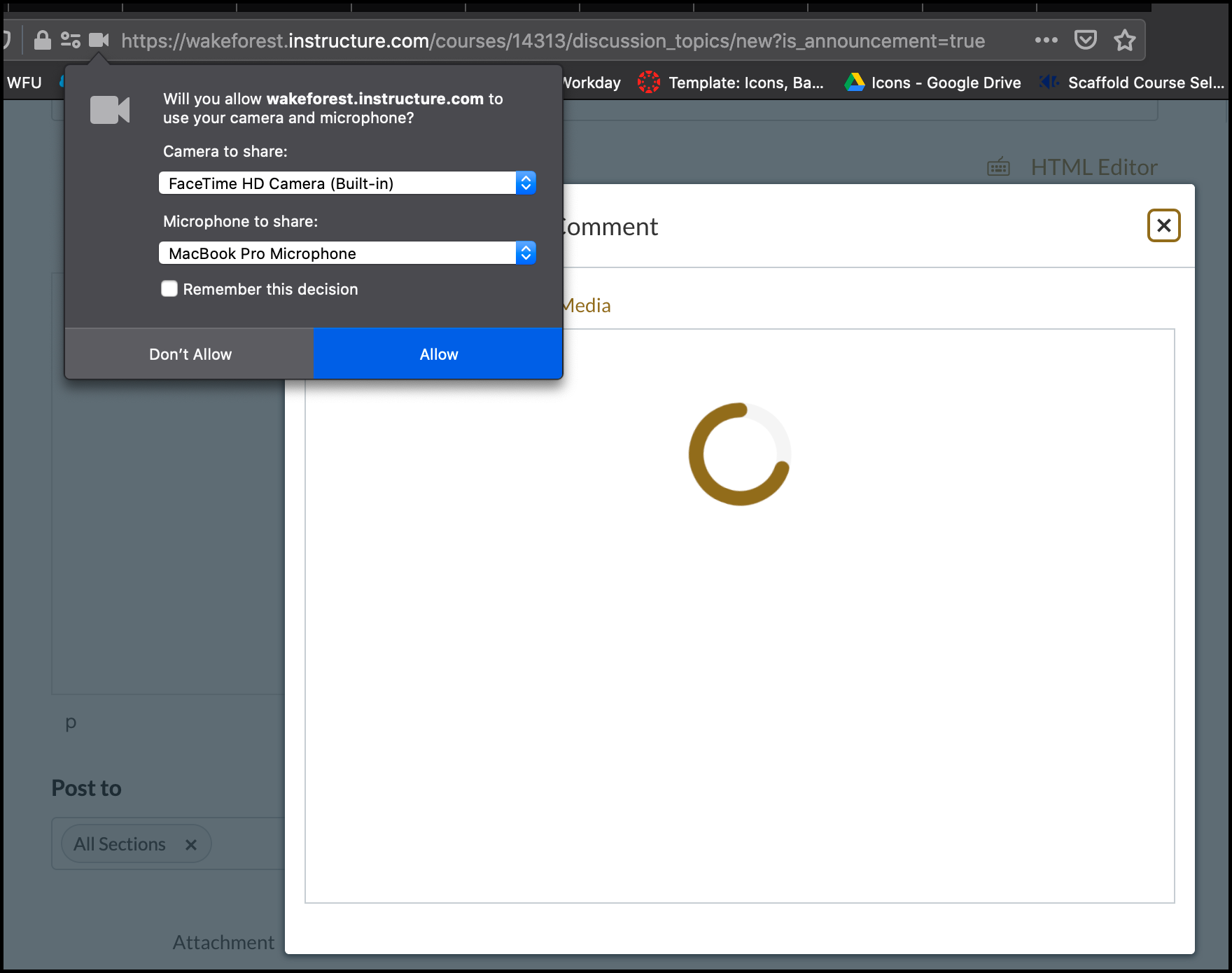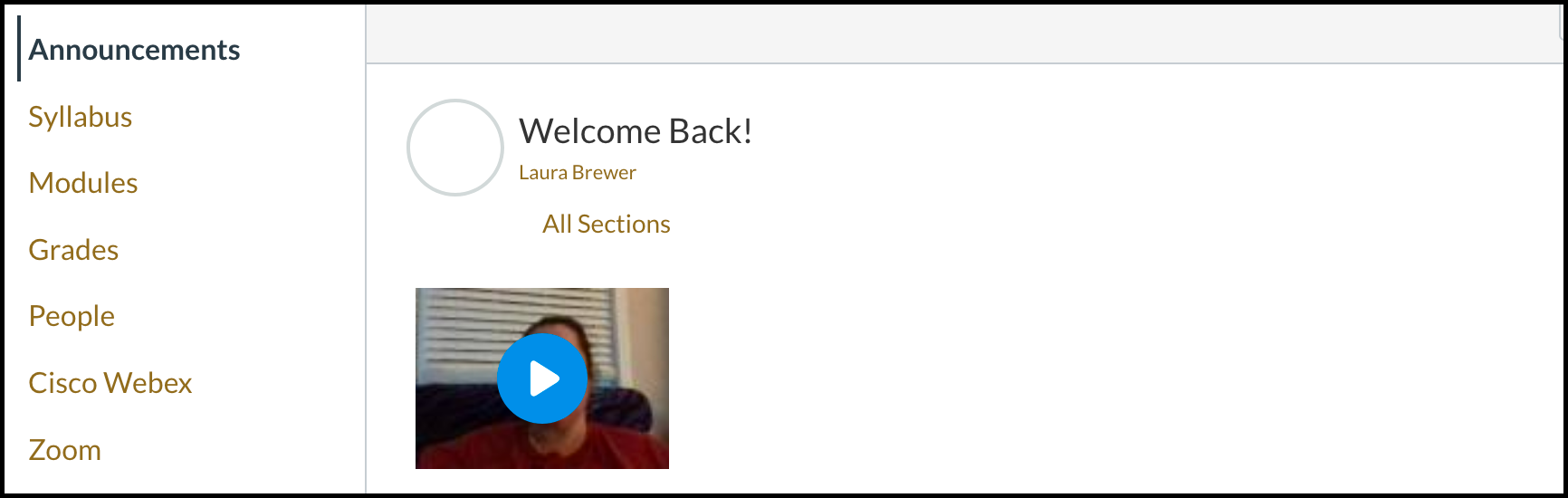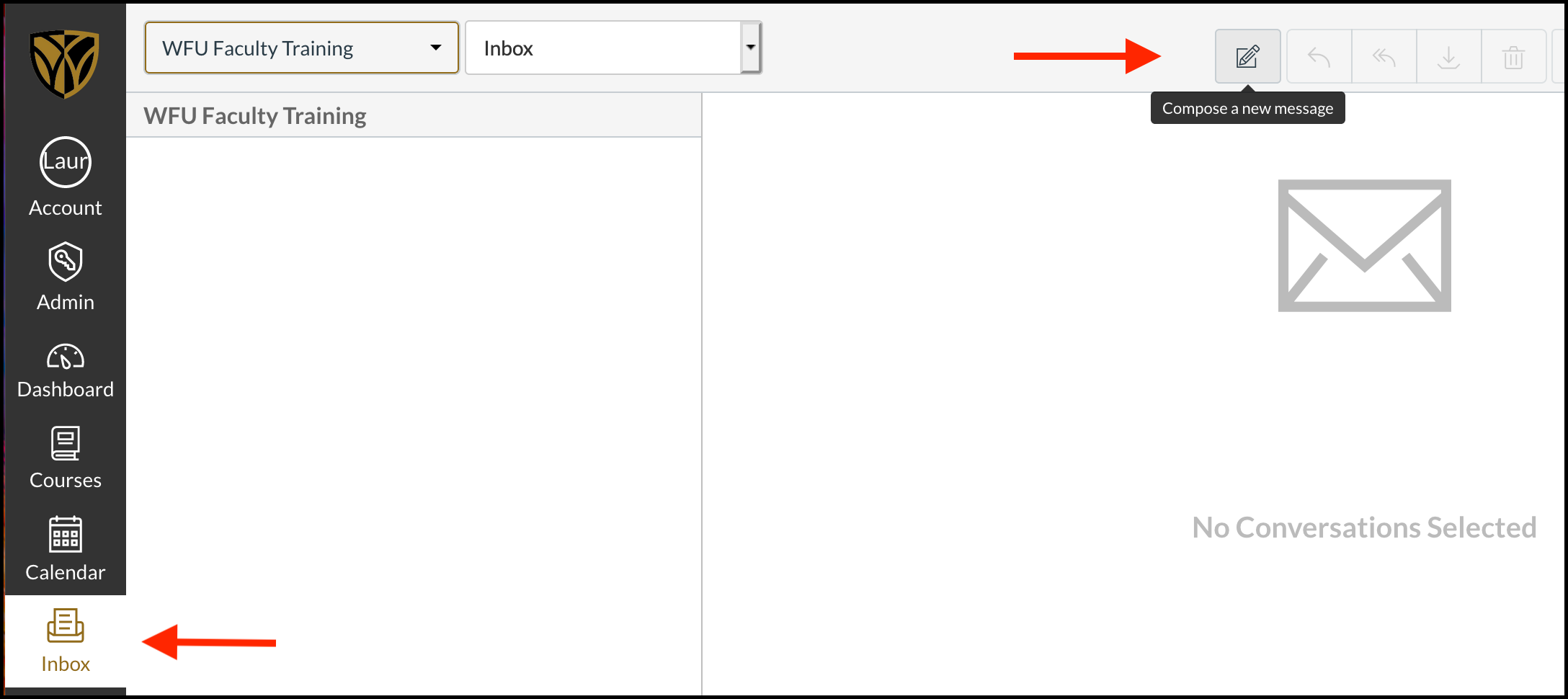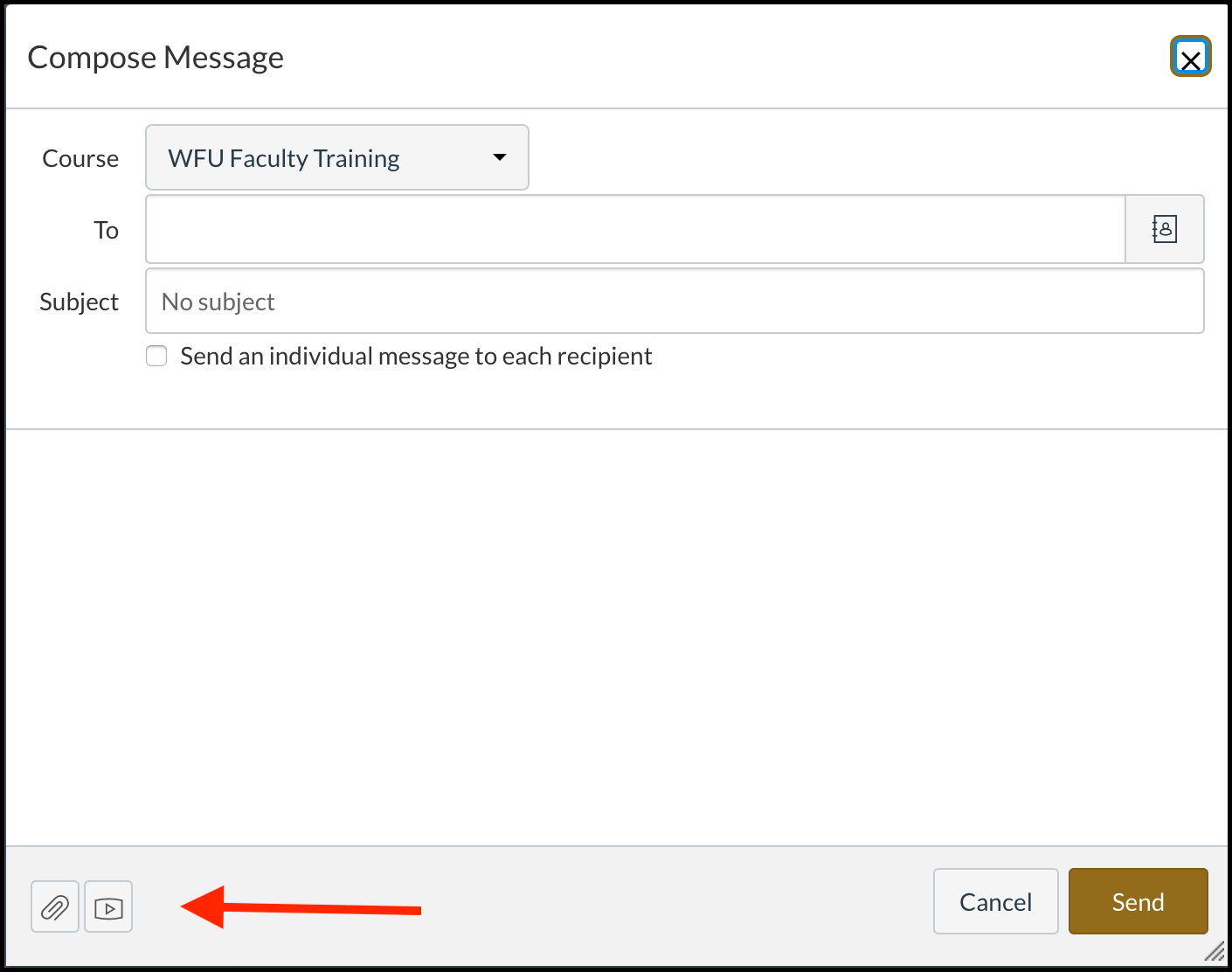Communicating with Canvas: A Few Simple Tools
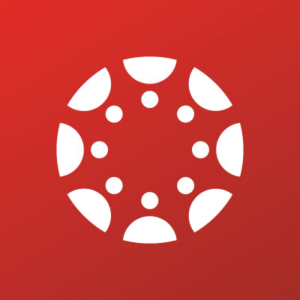
This post is the fourth and final post in a series on alternatives to video conferencing platforms like Zoom.
We’ve been covering ways to keep teaching outside the comfort of classroom walls and the confines of synchronous online sessions. We’ll be offering some tips on leveraging Canvas tools to make the remote teaching experience a little easier. This post is all about communication!
Announcements Tool
If you need to reach out to students to notify or remind them of something for your class, the Announcements tool in your Canvas course menu is the answer. Announcements can be text entry messages to your students letting them know you’ve added or changed something on your site. They can include links to other items in your course site, they can even include videos you’ve recorded!
You can pre-record video messages and attach them to an announcement, or you can simply record a video in the Announcements tool. To record a video in Announcements, just create a new Announcement and select the “Record/Upload Video” icon in the toolbar.
Allow access to your camera and microphone and record away! It’s a quick and easy way to give your students a more personal message delivery.
Inbox Tool
The Inbox tool in the main Canvas menu allows you to email students directly from Canvas.
It’s synced with our WFU email accounts, so any messages coming from Canvas also appears in Gmail. If a student emails you from Canvas, you can reply directly from Gmail, you don’t even have to be in Canvas! And again, you can attach files, or record video clips in a message.
Important Note: Be cognizant of file size when recording audio and video in Canvas. It’s a great alternative to text, but videos can eat up a lot of space. Canvas site and user storage space is limited, so just keep that in mind.
Subscribe
Receive CAT remote teaching updates in your inbox.